light
pixiv has updated the Privacy Policy as of June 13, 2023.Revision history
Greetings from pixiv.
Thank you for using our service.
We updated the design of the manga viewer for both desktop and mobile versions of pixiv from late December 2021.
The new manga viewer displays manga in full-window view.
In accordance with this, manga will be able to be uploaded in "Book format"
Uploading in this format will set the default reading direction to horizontal, and on the desktop viewer, 2 pages will be displayed in the window, allowing readers to read in a more natural, open-book style.
The updated manga viewer will affect all manga that have multiple pages. Illustrations will not be affected.
If you upload manga without selecting "Book format", it will be displayed in the original vertical single page display mode.
A book-style manga viewer (horizontal reading) was available on pixiv in the past, however, this feature was discontinued in 2019.
Despite this, many creators have continued to post fantastic manga suited for this open-book style. In order for everyone to enjoy these works to the fullest, we decided to revise the manga viewer and reintroduce open-book style viewing for manga on pixiv.
The updated design has been available for some readers, and will soon be available for everyone to enjoy.
Example of the new manga viewer
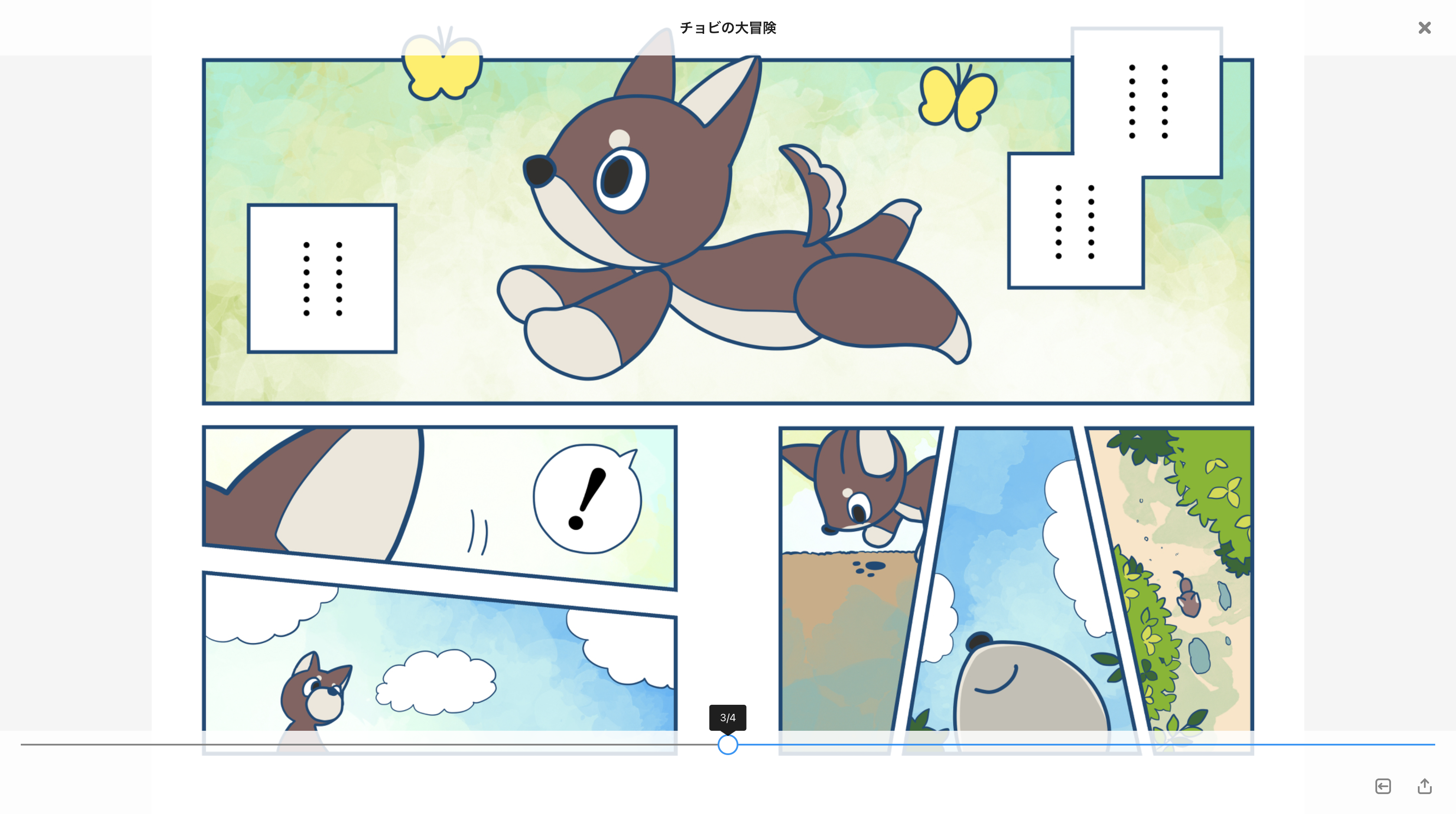
■ How to set your manga to be displayed in open-book style (for creators)
To set the default display mode to horizontal for manga that you upload, select multiple images on the manga upload page, and set "Book format" to ON in the top left corner. By clicking the "Open right" button, you can change the direction in which your manga pages will open.
Generally, "bound on the right side" is best suited for manga that is read from right to left (i.e. written in Japanese), whereas "bound on the left side" is best suited for manga or comics read from left to right (i.e. written in English).
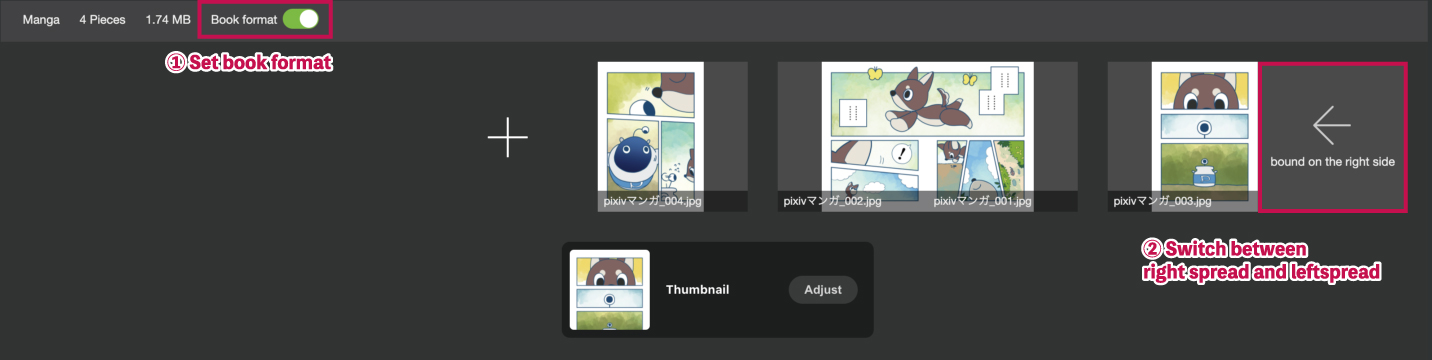
Works that you have previously uploaded will still be displayed in the default vertical format, but you can change by switching to "Book format" on the Edit manga page.

■ How to use the viewer (for readers)
Desktop version
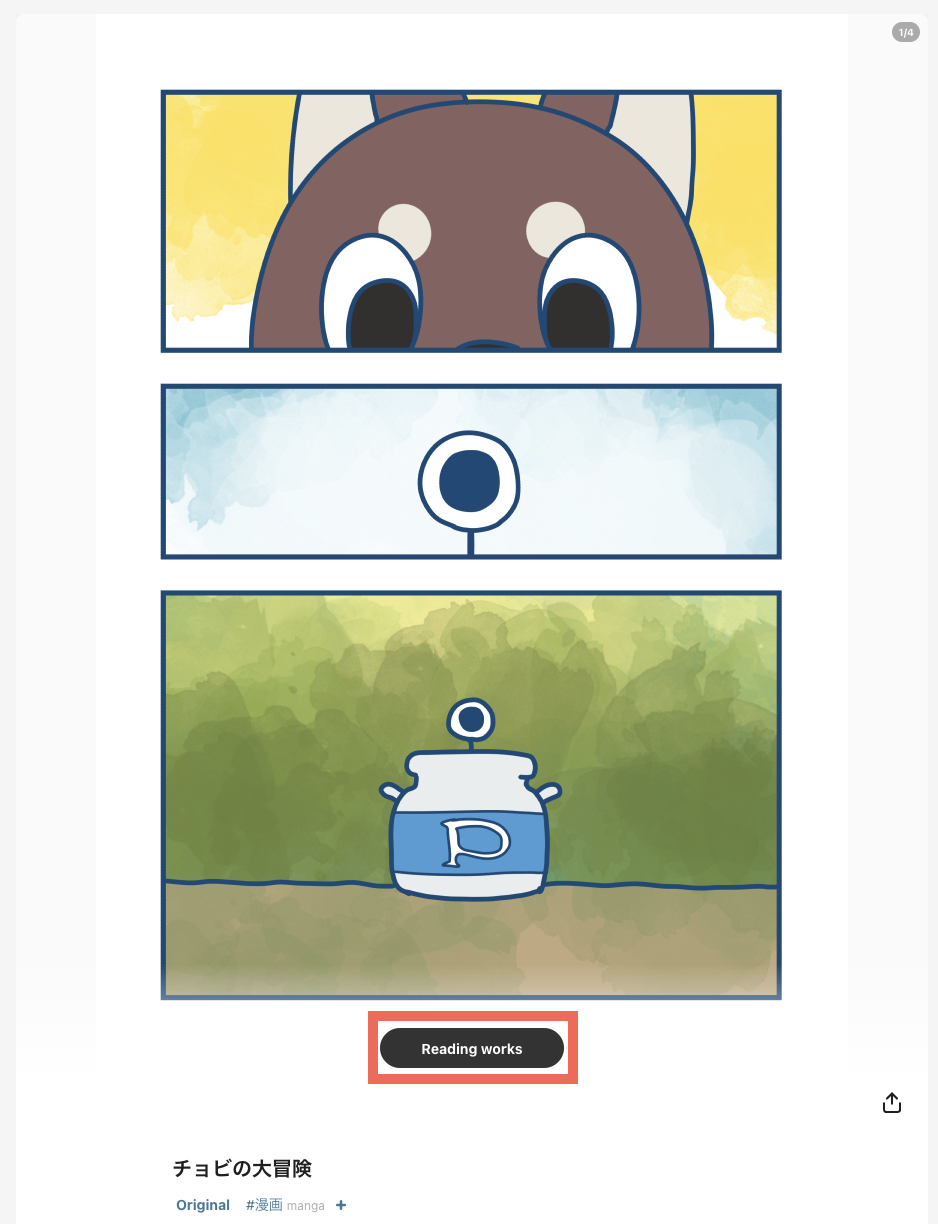
Clicking "Read manga" on the work details page will open the full-window manga viewer.
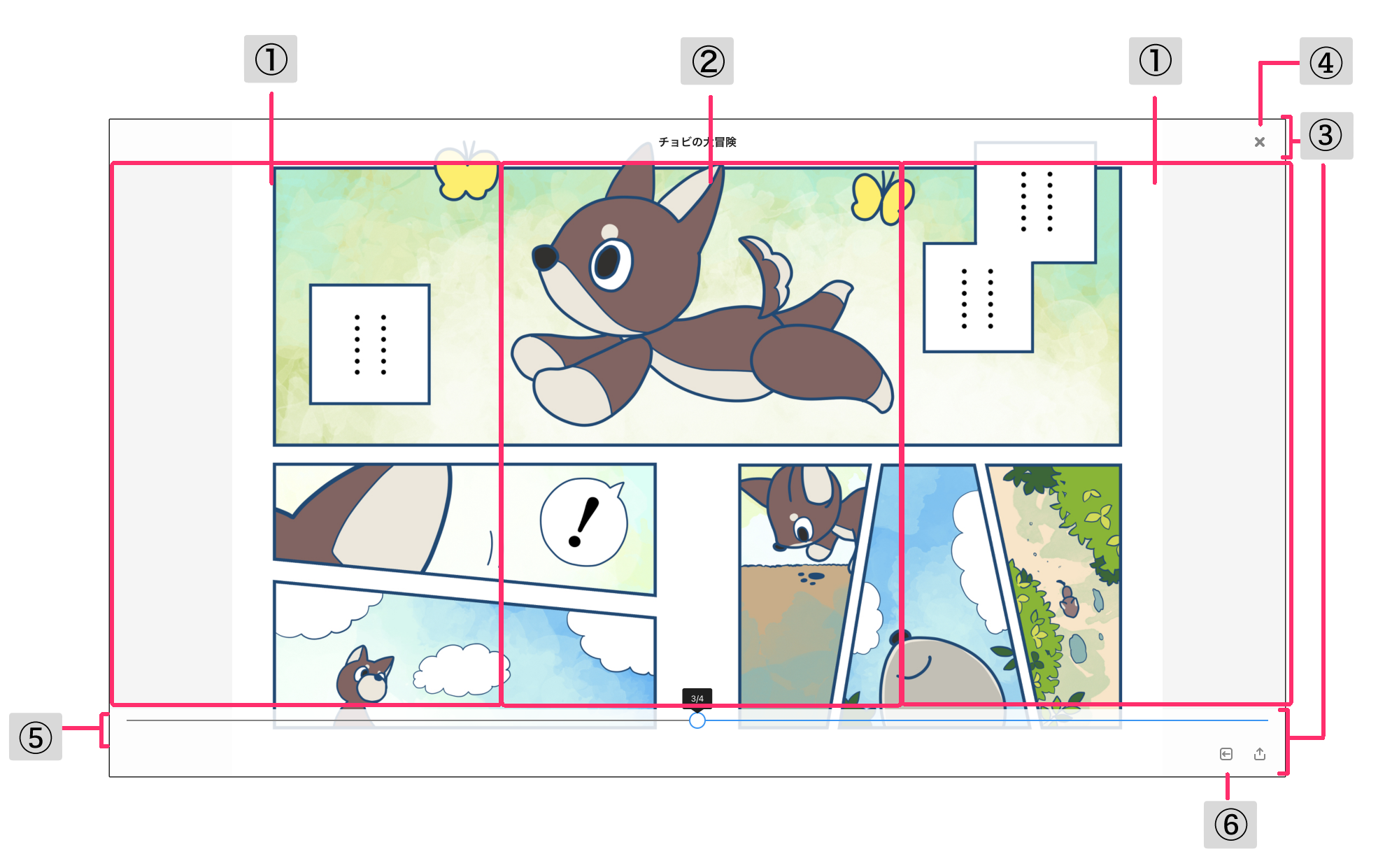
① Next page/previous page
Clicking on the right or left will go to the next or previous page. If the manga is in the vertical orientation, then clicking the top or bottom areas will change the page.
You can also use the keyboard shortcuts ↑ → ↓ ← J K, or scroll in the direction of the text to move between pages.
② Zoom in/zoom out
By clicking the center of the page, you can zoom in. Click once again to zoom back out.
③ Menu bar
By hovering your mouse over the top or bottom edges of the viewer, you can bring up the toolbar. The toolbar contains the following tools:
④ Close the viewer
⑤ Page slider: Drag the ● to scroll through pages
⑥ Switch between vertical and horizontal (right to left, left to right) orientation.
* The default orientation is set by the creator, but you can change it with this feature.
Keyboard shortcuts
J: Read manga
J or ↓ : Next page (← for manga bound on the right side, → for manga bound on the left side)
K or ↑ : Previous page (→ for manga bound on the right side, ← for manga bound on the left side)
V: Display in original size for vertical orientation
Z: Thumbnail preview
L: Like
B: Bookmark
Esc: Close the viewer
Mobile version

①Next page/previous page
Tapping the right or left of the screen will go to the next or previous page. If the manga is in the vertical orientation, then tapping the top or bottom areas will change the page.
You can also change pages by scrolling.
② Zoom in/zoom out
You can zoom in and out by pinching out or in with two fingers.
③ Menu bar
By tapping the middle area of the screen (②), you can bring up the toolbar. The toolbar contains the following:
④ Close the viewer
⑤ Page slider: Drag the ● to scroll through pages
⑥ Switch between vertical and horizontal (right to left, left to right) orientation.
* The default orientation is set by the creator, but you can change it with this feature.
* On mobile, even manga that have been set to "Book format" will be displayed one page at a time.
Thank you for your continued patronage with pixiv.
If you need help